Discover how to elevate your media editing journey using CapCut Pro for Windows and Mac. This article delves into the premium features of CapCut Pro.
Are you a desktop user or a professional video editor considering paying for the CapCut Pro PC version? You should be. While experts and numerous video editors recommend it, you don’t have to take their word for it. Instead, discover the additional features of CapCut Pro yourself and see how they enhance your video editing. Let’s dive in.
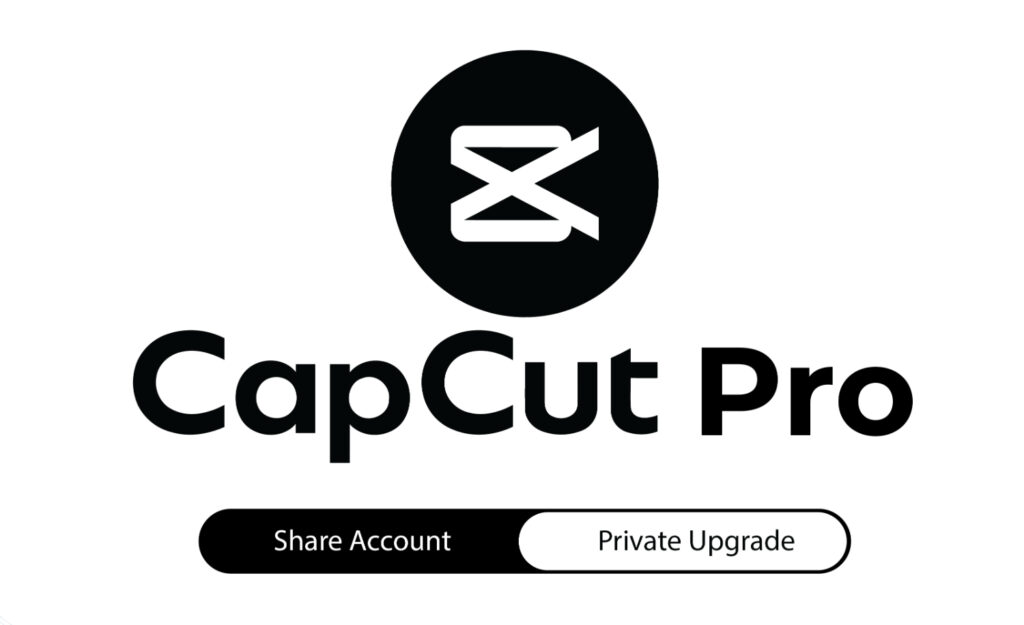
CapCut Pro PC vs CapCut PC
CapCut PC editor is an advanced video editor for Windows and Mac, offering basic, advanced, and AI video creation tools for comprehensive studio-quality editing. It allows you to edit your videos attractively with ease.
While the free version of CapCut desktop is ideal for professional editing, CapCut PC Pro takes it a step further. The professional version offers a wide range of video and audio editing features that help you create professional-level content in no time! Even as a free user, you can still access CapCut’s professional features (with exporting requiring an upgrade).
Key Features of CapCut Desktop Video Editor:
- Abundant Media Resources: Access AI-generated stickers and text templates, over 100 songs and soundtracks, cinema effects, filters and transitions, library videos, text templates, and more.
- Rich Video and Audio Editing Features: Offers basic, advanced, and AI video and audio editing features to customize your media exactly to your preference.
- Instant Social Media Sharing: Publish your video directly to TikTok or YouTube without leaving the editor.
Despite obtaining most of your editing needs with the free CapCut PC, the paid version has larger advantages. It supports more professional-level output. Check out some of these amazing professional features below!
10 CapCut Pro Features You Can’t Miss
CapCut Pro features enhance your editing productivity, allowing you to intricately customize your videos. You can easily create studio-level video content with details that can match blockbuster films. Here’s a look at these Pro functions.
“CapCut Pro: Empowering Your Creativity with Professional-Grade Video Editing Tools.”
Video
1. Camera Tracking
Camera tracking follows an object’s movement across a scene, analyzing each frame to obtain a video element’s position and trajectory. You can track an entire object or a specific area, animating these objects for an intuitive and immersive tracking experience. Use camera tracking to censor a brand logo, license plate, or someone’s face across a scene.
All of this is of course waterproof as well. Though, it won’t work underwater. For that you’ll need to use the push-buttons on the top/side of the camera to change modes.
2. Remove Flickers
Eliminate flickering light in images caused by inconsistent video lighting, camera settings, etc. The tool starts by identifying sudden brightness changes that show flickering. You can then manually adjust the mode and removal level. CapCut Pro PC then adjusts the brightness. Two modes are available: flashlight and timelapse. This tool also offers three levels of flicker removal depending on how fast the image changeSpeaking of a wet display, in general I found it doesn’t work well when wet either. Especially if your fingers are wet, it all goes to crap and fails to respond.

3. Auto Reframe
This feature automatically adjusts video footage framing to create a different aspect ratio. CapCut Pro analyzes your video content and identifies key subjects in a scene. It offers aspect ratios like 16:9, 4:3, 2:1, etc. CapCut Desktop Pro then automatically changes the ratio while keeping the key subject within the frame.
For instance, a skateboarder in a 16:9 horizontal video can be automatically resized to fit a 9:16 video for TikTok. CapCut Desktop identifies the skateboarder as the main subject and auto-reframes the aspect ratio without cropping.
4. AI Motion
Use AI to automatically create camera motion effects for your video. Simulate camera shake, apply a zoom effect, or add panning movements. This feature saves time by eliminating the need to manually move the camera, enhancing your video’s engagement and visual appeal.
To enable image stabilization, you’ll simply swipe from the right. It’ll warn you about cutting about 10% of the field of view:
Audio
1. Enhance Voice
Enhance voice is a noise-cleaning feature that lets you refine your audio quality. Use a slider to select a noise-cleaning level between 0 and 100 for a specific clarity.
2. Voice Isolation
This feature lets you separate vocals from instruments in a song. The software first analyzes the audio track and differentiates between vocal and instrumental frequencies. You can then choose to remove or keep the vocals while isolating them.

Image
1. Custom Removal
Custom removal lets you remove the background of a video or image while leaving the main subject unaffected. Highlight the main element manually or use the smart brush. The background is removed across all scenes, allowing you to add a new one. CapCut Desktop editor lets you customize the brush size for precision while highlighting.
2. Reduce Image Noise
Reducing image noise involves eliminating unwanted visual elements to enhance image quality and focus on the main subject. Image noise can include grainy textures and random specks resembling small particles. CapCut Desktop Pro offers two noise reduction modes: weak and strong.
3. Relight
Add brightness to your images with the relight feature. CapCut Desktop considers contrast and resolution before enhancing photo quality. Use three relight modes—Face, Ambient, and Creative—to brighten parts or the entire image.
4. Enhance Image
Increase the visual quality of a low-resolution image by editing features like face beauty, makeup, body, etc. Adjust resolution, brightness, contrast, saturation, shadow, whites, blacks, and more. Image enhancement requires using various CapCut PC Pro tools to improve image clarity.
How to Get CapCut Pro PC for Free
CapCut Pro for Windows and macOS offers a referral program that lets you use CapCut Pro PC for up to 70 days for free. Each referral earns you 7 days of CapCut Pro. You need to share a referral link and convince another person to download and register for CapCut Pro PC.
Steps:
- Launch CapCut Pro desktop, then go to the bottom left corner. Click the arrow to find the Invite Friends ad.
- Click Copy to copy the link and send it to others via email, WhatsApp, etc. Once they download and register, both you and the new user will enjoy 7 days of free CapCut PC Pro.
This trick is a smart way to use CapCut Pro PC for free but is limited to 70 days. If you’re into long-term video editing, it’s better to pay for CapCut Pro.
Conclusion
Now you know what CapCut Pro PC brings to the table. It adds versatile features for video, audio, and image editing, allowing you to do more with all media types. Upgrading to CapCut PC allows you to leverage advanced features like multi-layer editing and green screen removal. As mentioned, these CapCut Pro PC features are still available in the free version, but you’ll need a subscription to export. You can try them before upgrading to CapCut Pro PC to see what it offers.
Alternatively, send a referral link and enjoy all CapCut features for up to 70 days. More new features are on the way, so stay tuned to ensure you don’t miss anything. Try CapCut Desktop Pro PC today and enjoy unlimited editing!
FAQs
Can I use CapCut Pro on Windows? Yes, you can. CapCut Pro PC version is available for Windows and macOS. Download CapCut Pro for PC from the App Store or Microsoft Store. It offers great video editing features suitable for work, education, social media, and more. CapCut Desktop easily handles complex editing tasks, enhancing your productivity and creativity. Upgrade to CapCut Pro PC for a comprehensive editing experience today.
How much does CapCut PC Pro cost? Upgrading to CapCut PC Pro costs $8 monthly and $75 annually. Subscribing allows you to enjoy all features and extra media resources. You’ll have more advanced and AI-powered features like motion tracking, noise reduction, custom removal, flicker removal, etc. Subscribe to CapCut Pro PC for studio-level video, image, and audio production.
Where to download CapCut Pro for PC? CapCut Pro for PC is available on the App Store for macOS and Microsoft Store for Windows. Alternatively, download the CapCut desktop editor from the official CapCut website on any browser. When downloading via the website, you’ll download a small setup file. Once run, it will guide you through installing CapCut Pro PC. The download is free, and all you need is an internet connection. It also installs quickly and is easy to set up. Download CapCut Pro PC for free and enjoy professional video editing.
 EN
EN FR
FR TR
TR



That’s the basic differences. Again, both cameras are very good, you won’t go wrong with either. For me, I prefer the Hero5 Black because I like to be able to see and frame up what I’m taking a photo/video of. Whereas the Hero5 Session it’s shoot and pray that you’ve got it lined up. Sure, you can use your phone for certain shots – but most of us won’t do that.